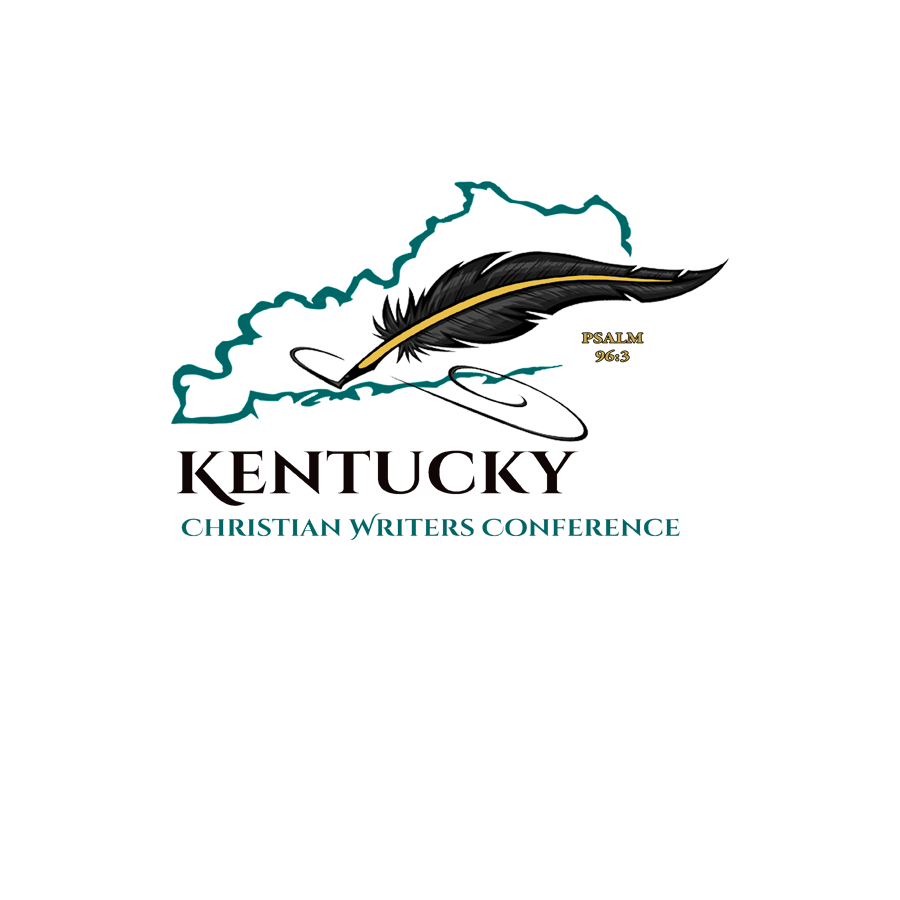My manuscript is due tomorrow. Hunched over my keyboard, lights dimmed so as not to keep my husband awake, I type feverishly. Though it’s past midnight, I push ahead. If I finish, I’ll sleep better.
There! Perfect! One more review and I’ll let it rest until morning. But wait . . . where on earth did that weird line come from? I didn’t put it there!
Cursor at the end of the line, backspace, backspace. Nope, that didn’t work. Highlight, delete. Nope. The line mocks me with its determination to remain no matter what I do. Microsoft Word (MSWord) has done it again—rather than being my trusted steed in the writing rodeo, it turned into a bucking bronc and launched me into a pile of manure.
If you write, you use Microsoft Word. But sometimes it feels like MSWord uses you! I’d love to regain all the lost hours I’ve spent searching for a solution or a work-around to a persistent glitch.
I worked in the office of an evangelical Christian mission for thirteen years, and I had the unfortunate distinction of being the person who knew the most about MSWord’s quirks. If I didn’t know how to solve the problem-of-the-day, my co-workers knew I would figure it out. I’m a resolute rider, and once I land in a pile of manure I’m determined not to be there again.
One way to stay in the saddle is to customize Word with presets that benefit writing professionals. The default font should be Times New Roman in a 12-point size. However, most writers have clicked “set as default font” time after time, only to open a new document and find Calibri 11-point again! The secret is buried deep within the bronc’s psyche, and only a horse-whisperer can figure it out—or a determined manure-o-phobic like me. In my workshop at KCWC, I’ll give you access to a golden lasso—a handout with step-by-step instructions for resetting the default font, margins, and line spacing on all documents. “Normal” template, you can’t hide from us anymore!
Sometimes I type and everything is formatted beautifully. I’ve found a phrase, however, or a piece of researched material in another document which I want to paste in my manuscript. Highlight, copy, paste . . . splat. That’s the sound of my chaps hitting the manure pile. Word uses the formatting (fonts, colors, line spacing) of the original document and my manuscript looks like a nag instead of a registered Quarter Horse.
I’ll give this tip away for free, just as a reward for reading this blog. You’ll have to attend my workshop for more tips. Right click on the top menu bar (also called the ribbon). Select customize the ribbon. In the advanced box, under the cut, copy, and paste section, change default for pasting from other programs from keep source formatting to keep text only. Now, no matter what formatting the source document uses, when you paste in your document, it will follow your preset preferences. No need to send me a new Stetson in gratitude—I have several already.
You may not know MSWord will also do these nifty tricks:
- Calculate and display your word count as you write
- Save directly to the cloud—every time!
- Auto-save your document at customized time increments
- Estimate the Flesch-Kincaid Grade Level score of your manuscript
- Find little words like “is” without also finding “his,” “whisper” and “antidisestablishmentarianism”
People sometimes ask, “Rhonda, how’d you get to be such an experienced Word wrangler?” The easy answer is that I can spell G-o-o-g-l-e. A better answer is I just hate manure.
Rhonda Dragomir, KCWC Webmaster